Localization
Add to favorites
Read more about the importance of localization.
UI Design Handbook
1
UI Design Aesthetic
3:52
2
Design for accessibility
1:59
3
Localization
1:14
4
Color Selection
5:06
5
Pick Fonts
3:35
6
Font Managers
2:06
7
Icon Organizer
2:59
8
UI Sound Design
4:25
9
Stock Images
1:29
10
Image optimization
1:46
11
Illustrations
1:38
12
Realistic Mockups
2:47
13
UI 3D Assets
2:29
14
Introduction to Animations
5:09
15
UI Animation Resources
1:45
16
Apple Watch Faces
2:06
17
Designing for Apple Watch
4:24
18
Designing for Apple TV
1:58
19
Design for Game Center
3:43
20
Designing for CarPlay
1:37
21
Designing App Clips
7:05
22
Designing Widgets
3:29
23
Design Systems
1:27
24
UI Kits
3:33
25
Prototyping Tools
3:22
26
Voice prototyping
2:14
27
Prototyping with Code
3:01
28
Turn your Designs into Code
2:18
29
Version Control Tools
2:12
30
Developer Handoff
1:05
31
Color Theory
10:35
32
Dark Interfaces
3:53
33
Icons
10:32
34
Background Patterns
5:41
35
Typographic Scales
2:40
Resources
There are various videos available on the Apple website that document the process of localisation.
What is localisation?
Localisation refers to adapting your content into local languages as well as cultures. It's not simply translating the text elements into said language but also reflecting the local culture in your website. This includes making sure of the following:
- Ensuring that images and illustration are culturally appropriate
- Units of measurement are the same as that of the locality
- Date, time and currency formats are accurate
- The translated data is clear and easily understandable
Dynamic width and height
It is important that you can setup your assets in Auto Layout from the beginning so you can incorporate localization features to your design later. Adding Auto Layout to the texts in your UI will help you adapt the containers to another language.
Global Fonts
While selecting a font for your application, it's best to select fonts that provide multi-lingual support. You've to also keep in mind that font sizes may vary from language to language. One solution for this would be to define different stylesheets for different languages.
Date and time formats
These might seem trivial issues but they can make all the difference. Take date pickers as an example, date pickers in the US follow the MM-DD-YYYY format while the ones in Europe follow the DD-MM-YYYY format. Even though it might not seem very obvious to us, users are used to a certain format.
Layout
Most languages are read from left to right but that is not the case for Arabic. Simply adding the translated content would be useless here. You'll need to take into consideration the layout of the page when it comes to localization.
Local Culture
While your app and product page should each provide a consistent experience across all markets, it’s sometimes valuable to refine certain elements for cultural relevance.

Translation vs Localisation
Although it might seem like it, please keep in mind that translation and localisation are NOT equivalent to each other. Merely translating the content to another language is perfect when you're talking about documentations as most of the time, these don't require a personal touch but localisation is so much more than that. It requires keeping in mind the local culture and adding content that is respectful to the locality you're targeting.
Flags of the world
The Flags of the World plugin gives you the ability to add the flag of any country to your design project. You can download it from the plugins section in Figma or head over to this link.

Lokalise
Lokalise is a translation manager app that works seamlessly with Figma, Sketch and Adobe XD. Working with it is very easy. You can select the texts you want to translate from your layout and then, open the plugin. Lokalise will copy the texts and will organize them in their platform, where you or your team will be able to translate each of the words in multiple languages.

Translate your UI content
For this exercise, we will use the Translator plugin for Figma. Let's go to Community, then to plugins and look for the Translator plugin and install it.

Now, go to our exercise file in Figma. Select the title and the text that we want to translate. For this example, we will translate our text from English to Spanish. Go to the tab bar and click on Plugin < Translator < Spanish.

After a couple of seconds you will see that all our selected texts will be translated to Spanish. Make sure to fix some of the text spaces in case there are some changes.

Conclusion
Designing user interfaces while keeping localisation in mind might be a time consuming process but in the end it's rewarding in terms of making your users across the globe feel included. Since, you've already designed a flexible UI that is easily adaptable, it'll save you from redesigning when you branch out.
Learn with videos and source files. Available to Pro subscribers only.
Purchase includes access to 50+ courses, 320+ premium tutorials, 300+ hours of videos, source files and certificates.
Templates and source code
Download source files
Download the videos and assets to refer and learn offline without interuption.
Design template
Source code for all sections
Video files, ePub and subtitles
ui-design-handbook-localization
1
UI Design Aesthetic
Learn about UI design aesthetics.
3:52
2
Design for accessibility
Learn about accessibility in design.
1:59
3
Localization
Read more about the importance of localization.
1:14
4
Color Selection
Select colors for your projects
5:06
5
Pick Fonts
Select the most suitable fonts for your design.
3:35
6
Font Managers
Manage your fonts more efficiently.
2:06
7
Icon Organizer
Organize your icons in a better way.
2:59
8
UI Sound Design
Importance of sound in UI design
4:25
9
Stock Images
Find the right images for your UI
1:29
10
Image optimization
Optimize your images to improve performance.
1:46
11
Illustrations
Add illustrations to your design project
1:38
12
Realistic Mockups
Resources to add realistic mockups to your design.
2:47
13
UI 3D Assets
Work with 3D assets in your design projects
2:29
14
Introduction to Animations
Learn about basic animations in UI design.
5:09
15
UI Animation Resources
List of tools and resources for UI animation.
1:45
16
Apple Watch Faces
Create customizable watch faces for the Apple watch
2:06
17
Designing for Apple Watch
Getting started with Apple Watch Design
4:24
18
Designing for Apple TV
Learn the basics steps to design for Apple TV
1:58
19
Design for Game Center
Learn how to design for Game Center
3:43
20
Designing for CarPlay
Learn the basics of designing for CarPlay
1:37
21
Designing App Clips
Learn how to design app clips for iOS
7:05
22
Designing Widgets
Design widgets for your applications.
3:29
23
Design Systems
Create design systems for a better workflow.
1:27
24
UI Kits
Learn more about UI Kits and where to find them.
3:33
25
Prototyping Tools
Learn about prototyping tools.
3:22
26
Voice prototyping
Take a look at voice prototyping.
2:14
27
Prototyping with Code
Read more about prototyping with code.
3:01
28
Turn your Designs into Code
Learn how to turn your Designs into Code.
2:18
29
Version Control Tools
Share and synchronize your files with your team
2:12
30
Developer Handoff
Learn more about developer handoff.
1:05
31
Color Theory
Understand color theory to select the best color themes for your application.
10:35
32
Dark Interfaces
Add dark mode to your application.
3:53
33
Icons
Learn more about UI icons.
10:32
34
Background Patterns
Create beautiful background patterns.
5:41
35
Typographic Scales
Learn more about typographic scales.
2:40
Meet the instructor
We all try to be consistent with our way of teaching step-by-step, providing source files and prioritizing design in our courses.
Daniel Nisttahuz
Senior Product Designer at Design+Code
Motion Designer @Design+Code
7 courses - 12 hours
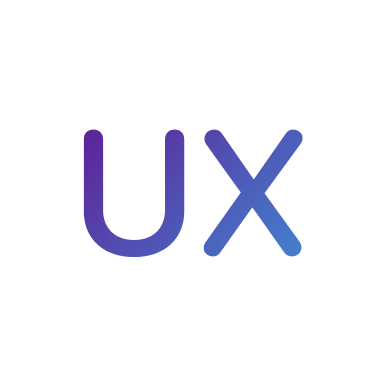
UX Design Handbook
Learn about design thinking, with exercises. Free tutorials for learning user experience design.
2 hrs

UI Design Handbook
A comprehensive guide to the best tips and tricks for UI design. Free tutorials for learning user interface design.
2 hrs

Create a Promo Video in After Effects
In this course we will show you how to create a promo video using After Effects.
2 hrs
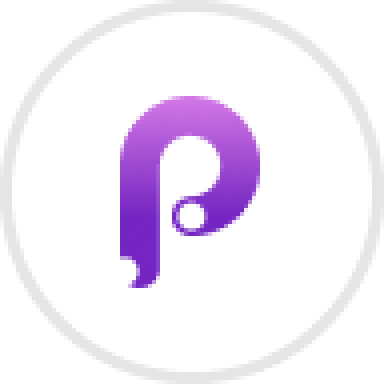
Animating in Principle
Learn how to animate interactive user interfaces from Figma to Principle. Get to design the app flow for multiple screens, interactions, and animations. At the end of the course, you will have a beautiful prototype that you can share with stakeholders.
1 hrs

Video Editing in ScreenFlow
Learn different techniques, transitions actions and effects to edit a video using Screeflow
1 hrs

Motion Design in After Effects
Learn animation and motion design with After Effects
3 hrs

Learn iOS 11 Design
Learn colors, typography and layout for iOS 8
1 hrs
